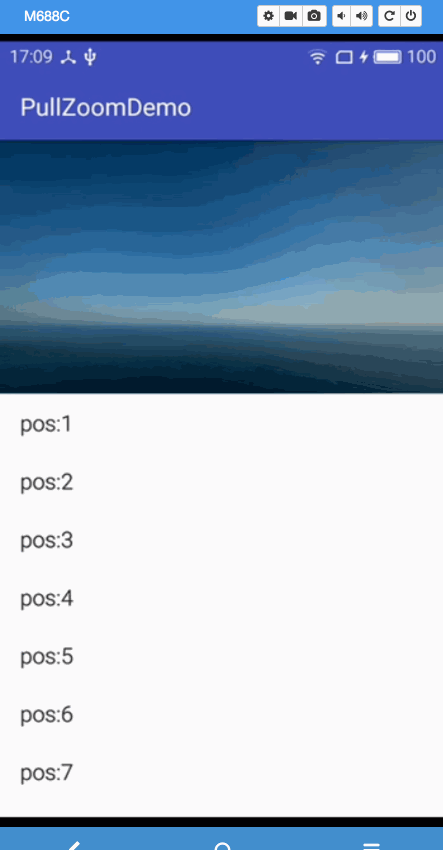<Excerpt in index | 首页摘要>
RecyclerView实现下拉放大
<The rest of contents | 余下全文>
概述
经常有这样的产品需求。
某个界面顶部16 :9的大图
要求在顶部向下拽的时候缩放这个大图
来实现下拉放大的效果
效果图
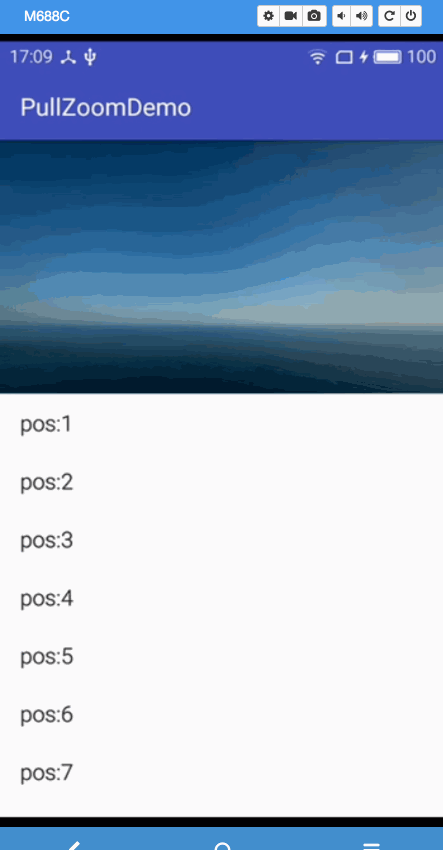
思路
首先封装adapter给RecyclerView添加一个头部
然后封装一个我们自己的RecyclerView
重写onTouch()方法
这里重点说下。
最开始我的想法是利用属性动画来放大。
时候发现是可以放大。但是会造成header和item1 重叠。
所以这里横向放大用的属性动画
纵向放大是直接修改的header的height来实现的。
具体代码
先看Act:
1
2
3
4
5
6
7
8
9
10
11
12
13
14
15
16
17
18
19
20
21
22
23
24
25
26
27
28
29
30
31
32
33
34
35
36
37
38
39
40
41
42
43
44
45
46
47
48
49
50
51
52
53
54
55
56
57
58
59
60
61
62
63
64
65
66
67
68
69
70
71
72
73
74
75
76
77
78
| package com.gloomyer.pullzoomdemo;
import android.os.Bundle;
import android.support.v7.app.AppCompatActivity;
import android.support.v7.widget.RecyclerView;
import android.view.LayoutInflater;
import android.view.View;
import android.view.ViewGroup;
import android.widget.TextView;
public class MainActivity extends AppCompatActivity {
private MyRecyclerView mRecyclerView;
@Override
protected void onCreate(Bundle savedInstanceState) {
super.onCreate(savedInstanceState);
setContentView(R.layout.activity_main);
mRecyclerView = (MyRecyclerView) findViewById(R.id.mRecyclerView);
mRecyclerView.setAdapter(new MyAdapter());
}
public int getWidht() {
try {
return getWindowManager().getDefaultDisplay().getWidth();
} catch (Exception e) {
}
return 720;
}
class MyHolder extends RecyclerView.ViewHolder {
TextView tv;
public MyHolder(View itemView) {
super(itemView);
if (itemView instanceof TextView)
tv = (TextView) itemView;
}
}
private class MyAdapter extends RecyclerView.Adapter<MyHolder> {
@Override
public MyHolder onCreateViewHolder(ViewGroup parent, int viewType) {
View view = LayoutInflater.from(parent.getContext())
.inflate(
viewType == 0
? android.R.layout.simple_list_item_1
: R.layout.header, parent, false);
if (viewType == 1) {
view.getLayoutParams().height = (int) (getWidht() / 16.0f * 9);
mRecyclerView.setZoomView(view);
}
return new MyHolder(view);
}
@Override
public void onBindViewHolder(MyHolder holder, int position) {
if (getItemViewType(position) == 0) {
holder.tv.setText("pos:" + position);
}
}
@Override
public int getItemViewType(int position) {
if (position == 0)
return 1;
return 0;
}
@Override
public int getItemCount() {
return 30;
}
}
}
|
非常简单。
header就是一个imageview
1
2
3
4
5
6
7
| <?xml version="1.0" encoding="utf-8"?>
<ImageView xmlns:android="http://schemas.android.com/apk/res/android"
android:layout_width="match_parent"
android:layout_height="180dp"
android:background="#fff"
android:scaleType="fitXY"
android:src="@drawable/pic" />
|
重点在我们封装的RecyclerView
1
2
3
4
5
6
7
8
9
10
11
12
13
14
15
16
17
18
19
20
21
22
23
24
25
26
27
28
29
30
31
32
33
34
35
36
37
38
39
40
41
42
43
44
45
46
47
48
49
50
51
52
53
54
55
56
57
58
59
60
61
62
63
64
65
66
67
68
69
70
71
72
73
74
75
76
77
78
79
80
81
82
83
84
85
86
87
88
89
90
91
92
93
94
95
96
97
98
99
100
101
102
103
| package com.gloomyer.pullzoomdemo;
import android.content.Context;
import android.support.annotation.Nullable;
import android.support.v7.widget.LinearLayoutManager;
import android.support.v7.widget.RecyclerView;
import android.util.AttributeSet;
import android.util.Log;
import android.view.MotionEvent;
import android.view.View;
import android.view.ViewConfiguration;
public class MyRecyclerView extends RecyclerView {
private static final String TAG = "MyRecyclerView";
private LinearLayoutManager mLayoutManager;
private int mTouchSlop;
private View zoomView;
public MyRecyclerView(Context context) {
this(context, null);
}
public MyRecyclerView(Context context, @Nullable AttributeSet attrs) {
this(context, attrs, 0);
}
public MyRecyclerView(Context context, @Nullable AttributeSet attrs, int defStyle) {
super(context, attrs, defStyle);
mLayoutManager = new LinearLayoutManager(context);
setLayoutManager(mLayoutManager);
mTouchSlop = ViewConfiguration.get(context).getScaledTouchSlop();
}
public void setZoomView(View v) {
this.zoomView = v;
}
private float downY;
int countSize;
int defaultHeight;
@Override
public boolean onTouchEvent(MotionEvent e) {
if (countSize == 0
&& zoomView != null) {
defaultHeight = zoomView.getHeight();
countSize = getHeight() - zoomView.getHeight();
zoomView.setPivotX(zoomView.getWidth() / 2);
zoomView.setPivotY(0);
zoomView.invalidate();
Log.e(TAG, "height:" + countSize);
}
if (mLayoutManager.findFirstCompletelyVisibleItemPosition() == 0
&& zoomView != null) {
if (e.getAction() == MotionEvent.ACTION_DOWN) {
downY = e.getY();
} else if (e.getAction() == MotionEvent.ACTION_MOVE) {
float moveY = e.getY();
int dY = (int) (moveY - downY);
boolean isScroll = Math.abs(dY) > mTouchSlop;
if (isScroll) {
if (dY > 0) {
Log.i(TAG, "xxxx:" + (dY - mTouchSlop));
float scroll = (dY - mTouchSlop) * 0.8f / countSize;
scroll *= 1.0;
scroll += 1;
zoomView.setScaleX(scroll);
zoomView.getLayoutParams().height = (int) (defaultHeight * scroll);
if (getAdapter() != null)
getAdapter().notifyDataSetChanged();
return true;
}
}
} else if (e.getAction() == MotionEvent.ACTION_UP
|| e.getAction() == MotionEvent.ACTION_CANCEL) {
zoomView.setScaleY(1);
zoomView.getLayoutParams().height = defaultHeight;
if (getAdapter() != null)
getAdapter().notifyDataSetChanged();
invalidate();
}
}
return super.onTouchEvent(e);
}
}
|